How to set up manually "Don't track your page" in Google blog
If you're a blogger and yo loves blogging, you must know about the google blog.
It is a better place where you can start your blog for free of cost, you just need to have gmail account and you have all set.
You need to log in with your gmail account and then go to the blogger home page and create a new blog.
Now your are ready for your first blog and you can start blogging. Once you set up with the blog, you can start keep posting your article on your blog post.
You can use your blog to get some extra income from your blogging , but you need to get approval from the google adsense so that you may be able to get some income through ad appearing on your blog.
You need to apply for the adsense using your Gmail account, after your application google will review your application and after approval ads will start on your blog.
before applying please refer adsense policy and then if your blog meet their policy standard you may apply for it.
When you all set, you can see the page views in your blog home in stats column.
However, there is a link "don't track your page views" it count your own computer page views and shows as a sum of all page views including your local computer.
To enable the same, you need to follow these steps
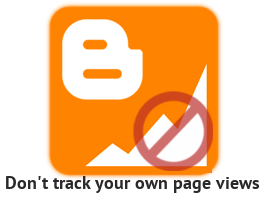
Well, it used to be working when I used the regular subdomain under blogspot.com. Many bloggers have reported this issue to Google but yet no acceptable answers from them. However there is a way to patch this issue.
Let's have a look how to re-produce this error.
1. Login to your Blogger Dashboard (www.blogger.com)
2. Go to Stats --> Overview of your blog
3. Click the "Don't track your own pageviews" link
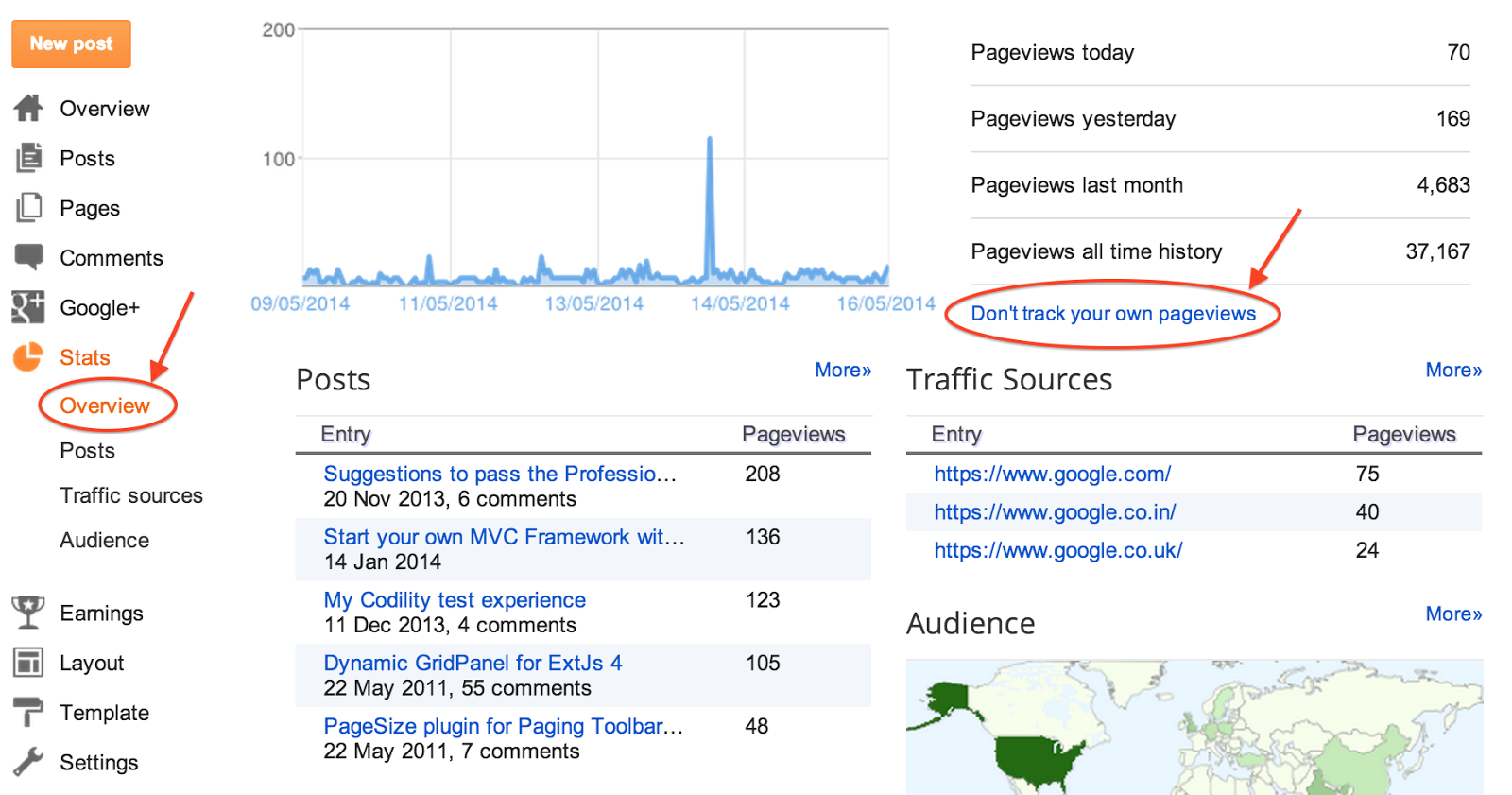.png)
4...A blue window should appear like image below and the loading icon keeps spinning
5..A while later, an error message "There was an error while fetching stats. Please reload page." prompted.
6. If you reload the page, try again, and the above message will appear again.
Important Note
1. This method does not fix the fundamental problem of the link
2. You need to do it on every browser of your computer
3. If you have other authors to access the blog, they have to do the same process
You can use your blog to get some extra income from your blogging , but you need to get approval from the google adsense so that you may be able to get some income through ad appearing on your blog.
You need to apply for the adsense using your Gmail account, after your application google will review your application and after approval ads will start on your blog.
before applying please refer adsense policy and then if your blog meet their policy standard you may apply for it.
When you all set, you can see the page views in your blog home in stats column.
However, there is a link "don't track your page views" it count your own computer page views and shows as a sum of all page views including your local computer.
To ignore this you need to enable this link that exclude your own computer page views showing in the blog column.
To enable the same, you need to follow these steps
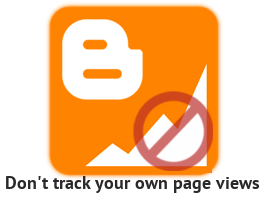
Well, it used to be working when I used the regular subdomain under blogspot.com. Many bloggers have reported this issue to Google but yet no acceptable answers from them. However there is a way to patch this issue.
Let's have a look how to re-produce this error.
1. Login to your Blogger Dashboard (www.blogger.com)
2. Go to Stats --> Overview of your blog
3. Click the "Don't track your own pageviews" link
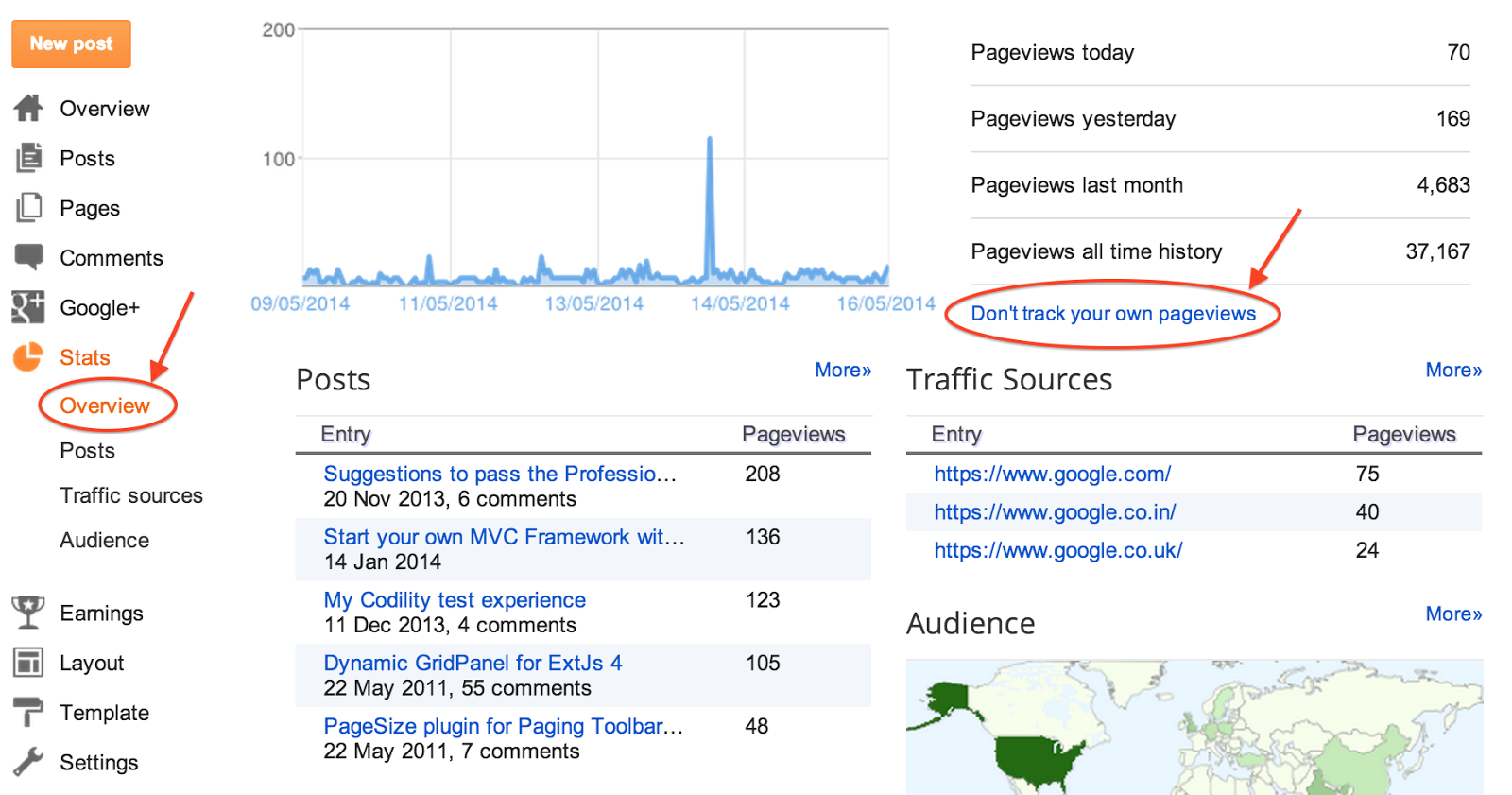.png)
4...A blue window should appear like image below and the loading icon keeps spinning
5..A while later, an error message "There was an error while fetching stats. Please reload page." prompted.
6. If you reload the page, try again, and the above message will appear again.
So, if this is the issue, how can I make my own blogger site stop tracking my computer?
1. Open a new tab on your browser while you're still logged in
2. Copy the text below and paste it on the address bar of the new tab
www.your'sdomain.com/b/statsBlockingCookie?action=SET&callback=__gwt_jsonp__.P2.onSuccess
3. Replace "your'sdomain.com" to your domain name
4. Press "Enter" and a response should be shown like below
// API callback5. Go to your home page and keep reloading the page. You will find that the pageviews counter stop incrementing (the counter is either on your home page or the dashboard).
__gwt_jsonp__.P2.onSuccess({"status":"yes"});
Important Note
1. This method does not fix the fundamental problem of the link
2. You need to do it on every browser of your computer
3. If you have other authors to access the blog, they have to do the same process






